How to use this asset pack

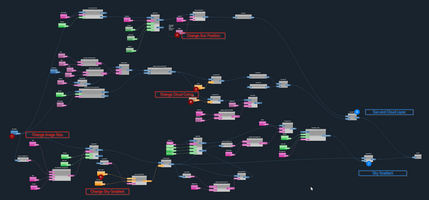
How to open the project.
- Unzip the archive in a folder.
- open rectitude, and on the project selector, choose the option "open a project on the hard drive"
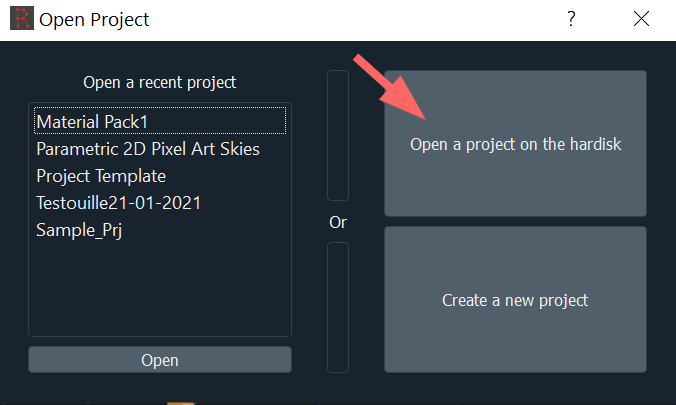
- Select the project folder.
Rectitude will then load the project and its dependencies.
The next time you launch rectitude, the project will be listed in the recent project panel of the project selector.
How to generate a sky and save it as Png
( we take sky1 as an example but this is the same for sky3 )
- Open the main.pc file in the sky1 folder. ( either via the file menu or via the shortcut ctrl+o )
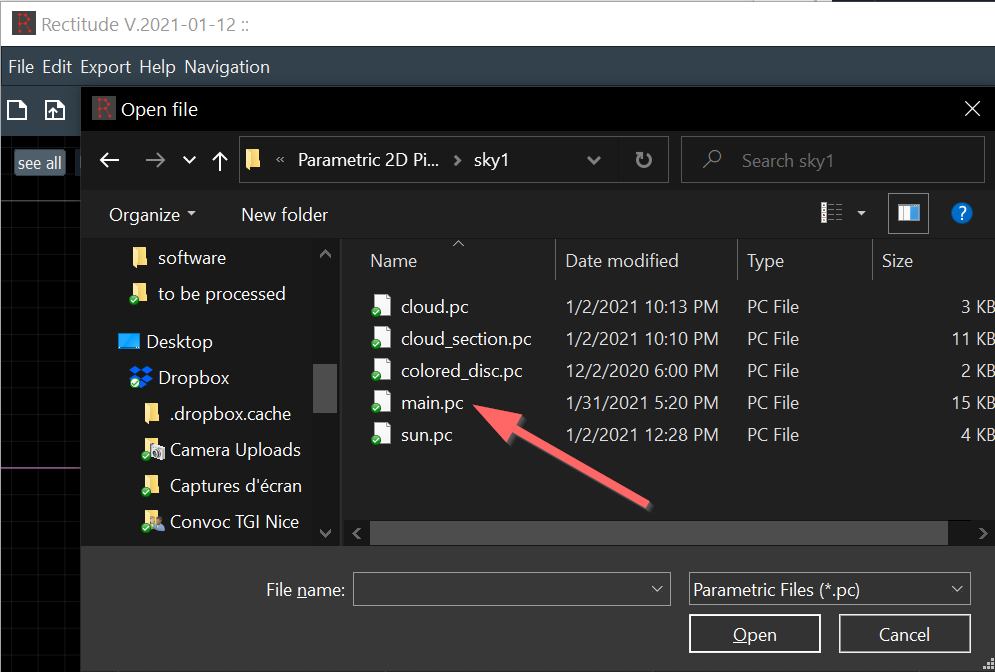
- The generator will load.
- In the graph panel, select the rightmost node. It should have a grey box around it, saying "Select this node to see the final result". And should be named "final result".
- Tips : right click to move the graph panel, middle button to zoom/unzoom. if you're lost click on show all.
To get the complete set of command, go to Shortcut / Cmds in the Help menu.
- Tips : right click to move the graph panel, middle button to zoom/unzoom. if you're lost click on show all.
- Shift-left click the final node to lock the view. An eye should appear above the node.
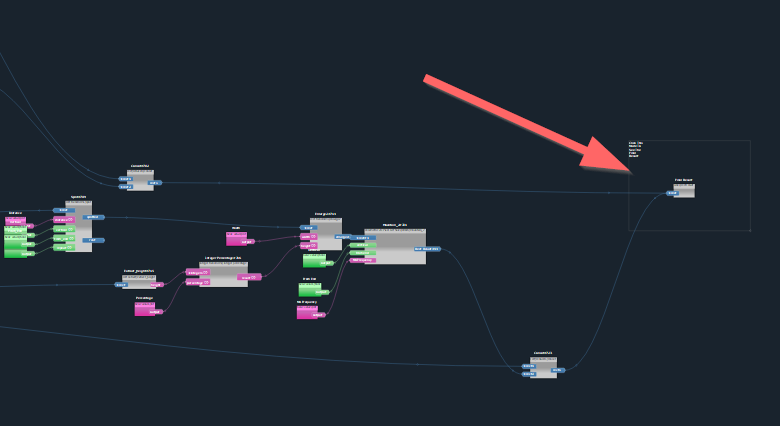
- wait for the generator to generate. the spinner on the tool bar will tell you when its done,
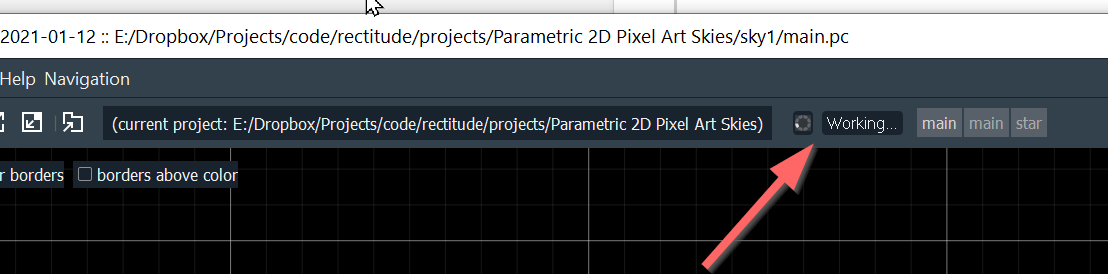
- Click on Export / To Png in the menu bar. choose the destination.
How to modify the output
The graph have a few comment boxes that documents what can be changed. In sky1 / main.pc, The canvas size, The sun position, the sky gradient, the clouds colors can be changed.
To change a value, you need to :
- Select the value node you want.
- Modify its values in the property panel.
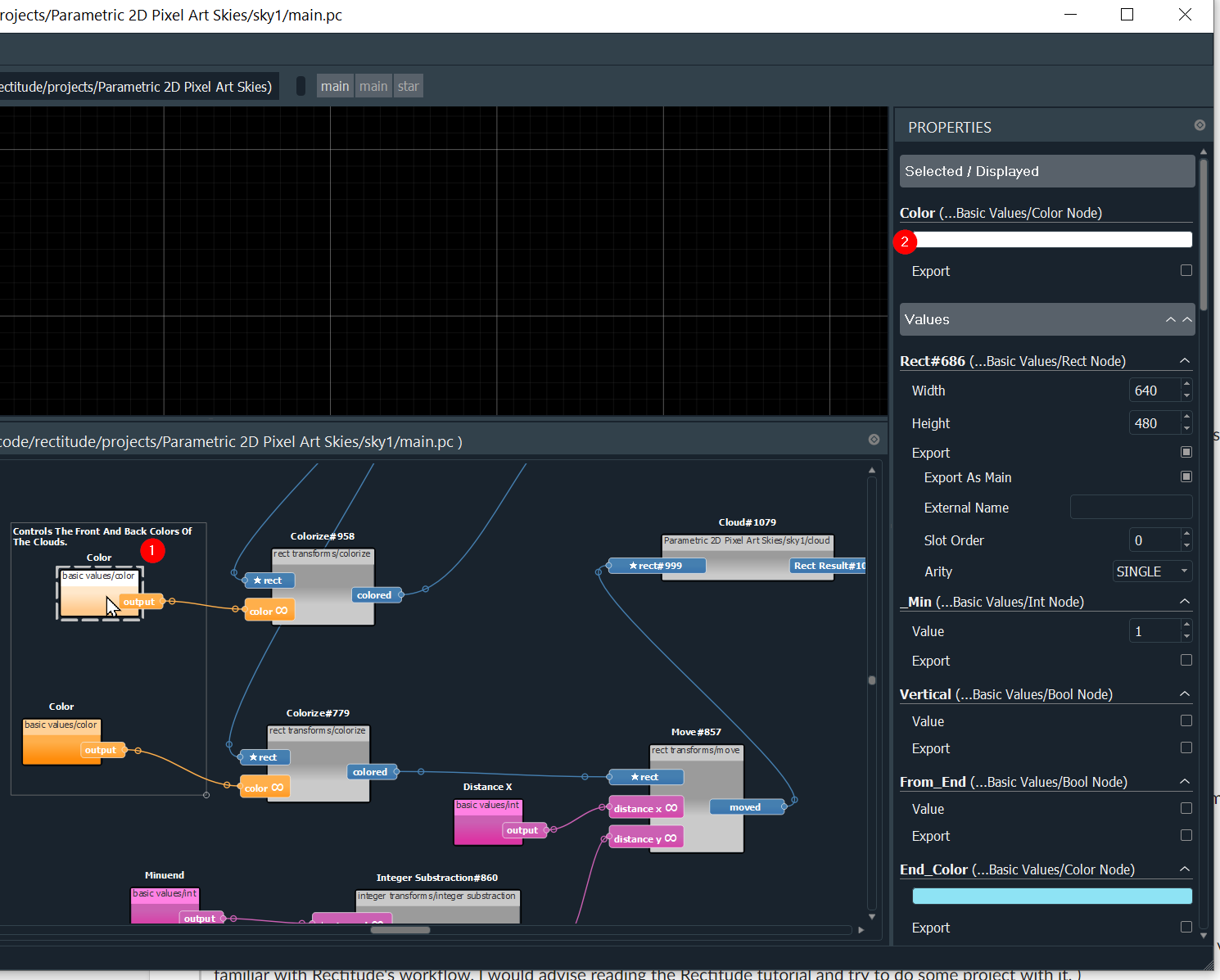
3. Click back to the final result node. Not needed if you have locked the view. see above.
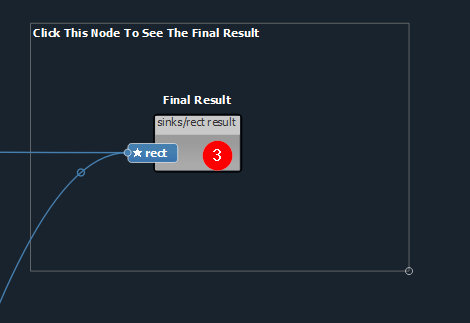
4. Let it regenerate the data.
5. Save it if you like it.
Things that will break the pack
Don't rename or move any file in the project. Don't rename the project folder. ( this is a current limitation of the dependency management. Sorry )
Going further
If you're familiar with Rectitude's workflow, you can go further and open and edit the generators used by the main one. ( If you're not very familiar with Rectitude's workflow, I would advise reading the Rectitude tutorial and try to do some project with it. )
To navigate to subgraphs, just right click on a node and click "open graph", Rectitude will then open the corresponding file. You can edit it and then do Ctrl+Alt+Left to come back to the main one.
If you break your project, just download it again from itch.io and restart .
Get Parametric 2D Pixel Art Skies
Parametric 2D Pixel Art Skies
Rectitude Asset Pack to generate pixel art skies.
| Status | In development |
| Category | Assets |
| Author | LBarret |
| Tags | 16-bit, 2D, 8-Bit, Asset Pack, Pixel Art, Retro, Sprites |
More posts
- Rectitude Update : Lock the view on a nodeMay 19, 2021
- Rainy/Cloudy addedMay 08, 2021
- Cyberpunk Sky AddedFeb 25, 2021
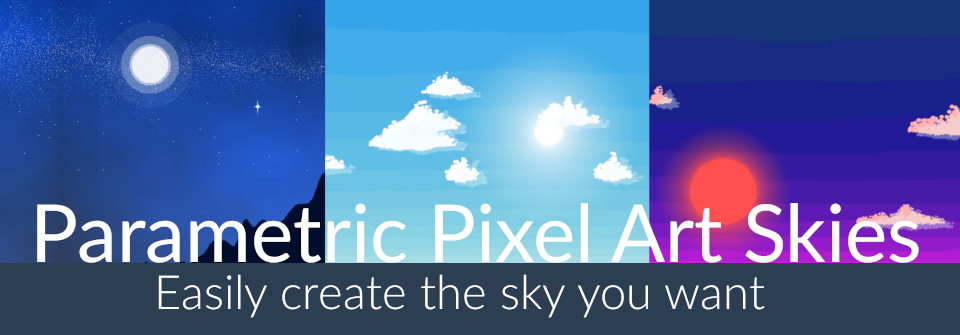
Leave a comment
Log in with itch.io to leave a comment.